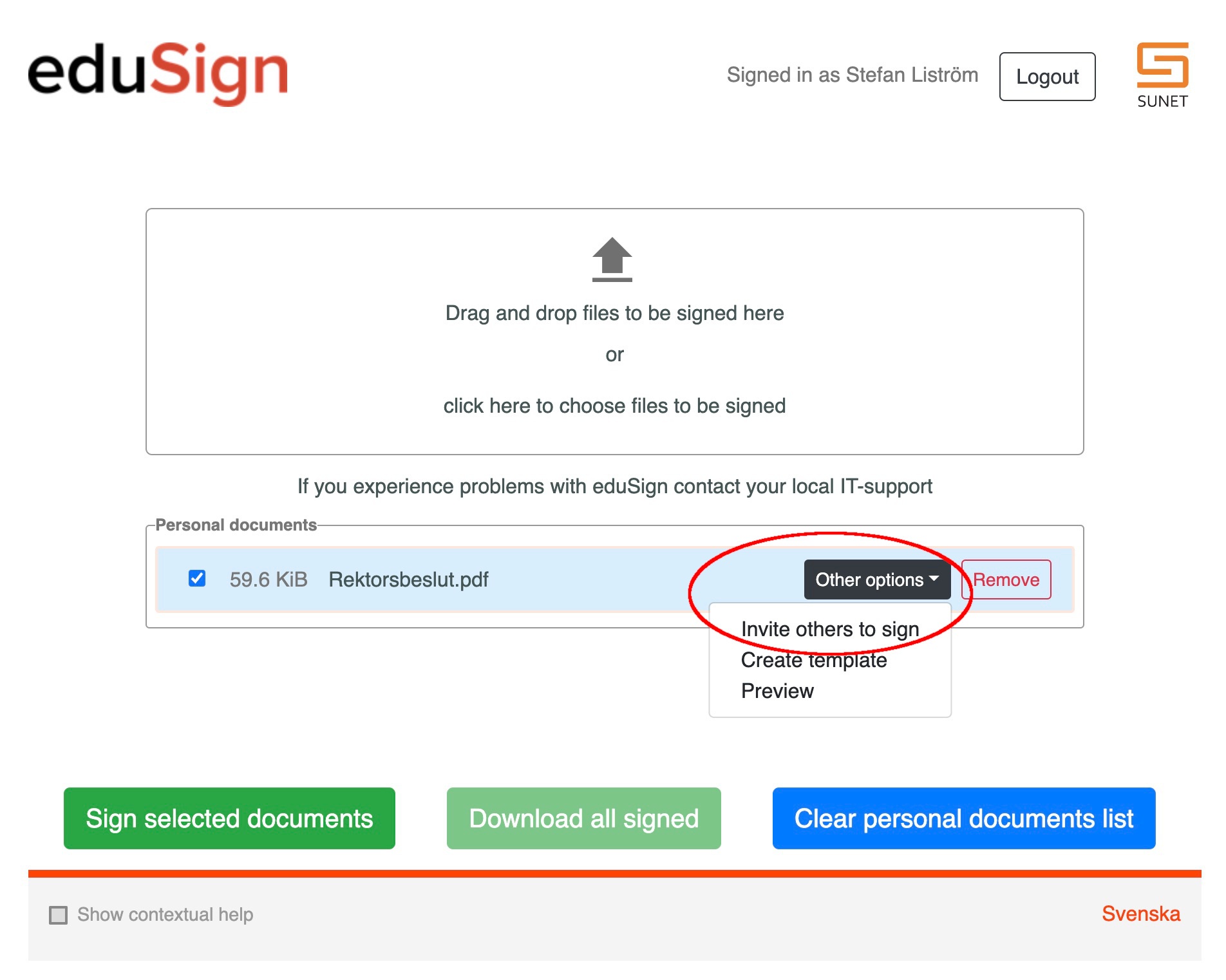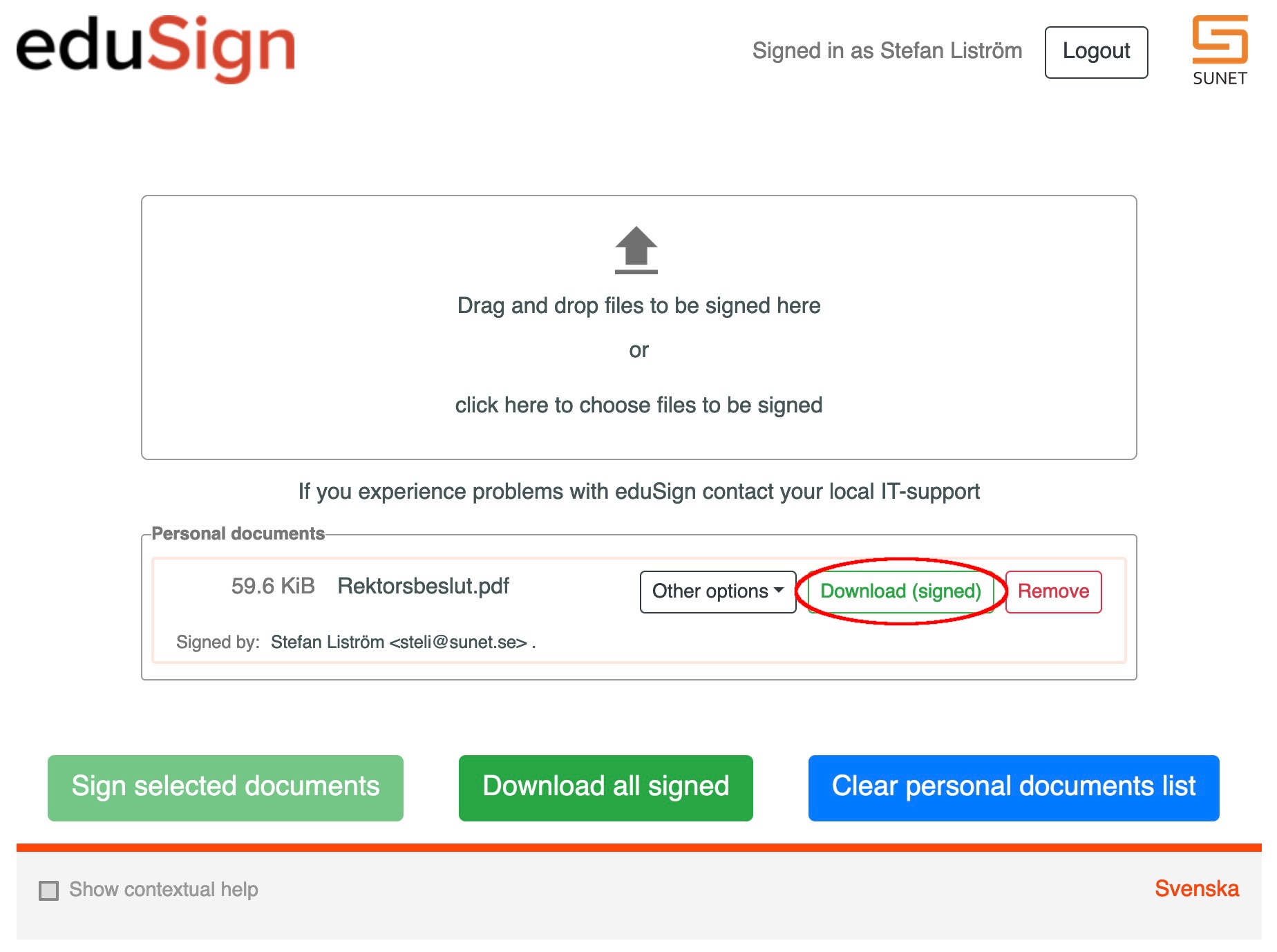- Login to edusign.sunet.se and upload the document you want to invite others to sign.
Read and follow the first four steps in the login and sign guide if you are unsure how to perform the above steps - Once you have uploaded the document press the "Other options" button and choose the "Invite others to sign" option.
- In the invite people to sign popup you need to input at least one person with a name and email to be able to send out the invitation.
You can click on the "Invite more people" to invite more than one person to sign your document.
You can also include a message in the invitation that is sent out to all invited persons by email.
If you prefer not to have the eduSign service automatically send out the signed document to all persons that signed when the signature process is completed you can uncheck the "Send signed document in email" option, - If something went wrong with the initial invitation, e.g. the wrong e-mail was used or one person is not responding to the invitation you can edit the invitation by pressing the "Other options" button and choosing "Edit invitation".
When editing an invitation you can change the information in regards to an already invited person or you can add or remove invited persons. - Once all the persons you have invited replies to the invitation (by either signing or decline to sign) you need to finalize the signature process by choosing to sign the document yourself or press the "Skip signature" button to indicate that you will not sign the document yourself at this time.
- Once the invitation signature process is finalized you will be able to download the document if you wish to do so.
More information
You can view more information about how to invite others to sign documents in eduSign in the following video