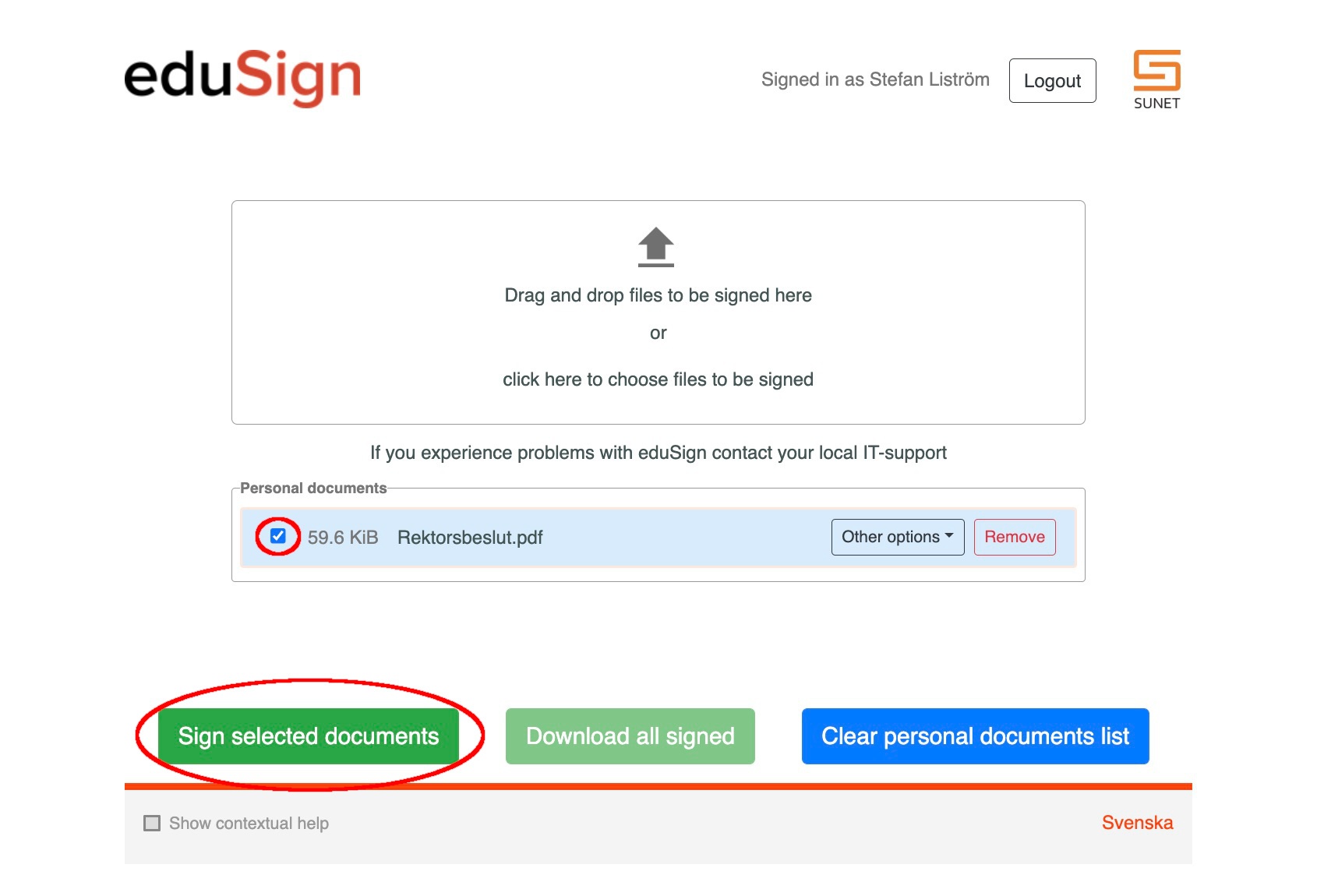- Go to edusign.sunet.se and login to the service by clicking on the blue login button.
- If this is the first time you login to eduSign you will be asked to search for the organisation you are affiliated with.
All organisations within eduGAIN (including SWAMID) can login to eduSign. - After you have logged in to the service you can upload the documents that you want to sign by clicking on the large rectangle or dragging document onto it.
- When you have uploaded a document you need to "Preview and Approve" the document to ensure that it is the right document you will be signing.
Note that if your document has more than one page you have to go to the last page of the document to be able to approve it. - Once you have approved the document you can choose to sign it. You will be redirected to your Identity provider again to ensure it is really you signing the document.
Note that the checkbox to the left of the document needs to be selected for you to be able to click on the "Sign selected documents" button. - After you have signed the document you can choose to download the document.