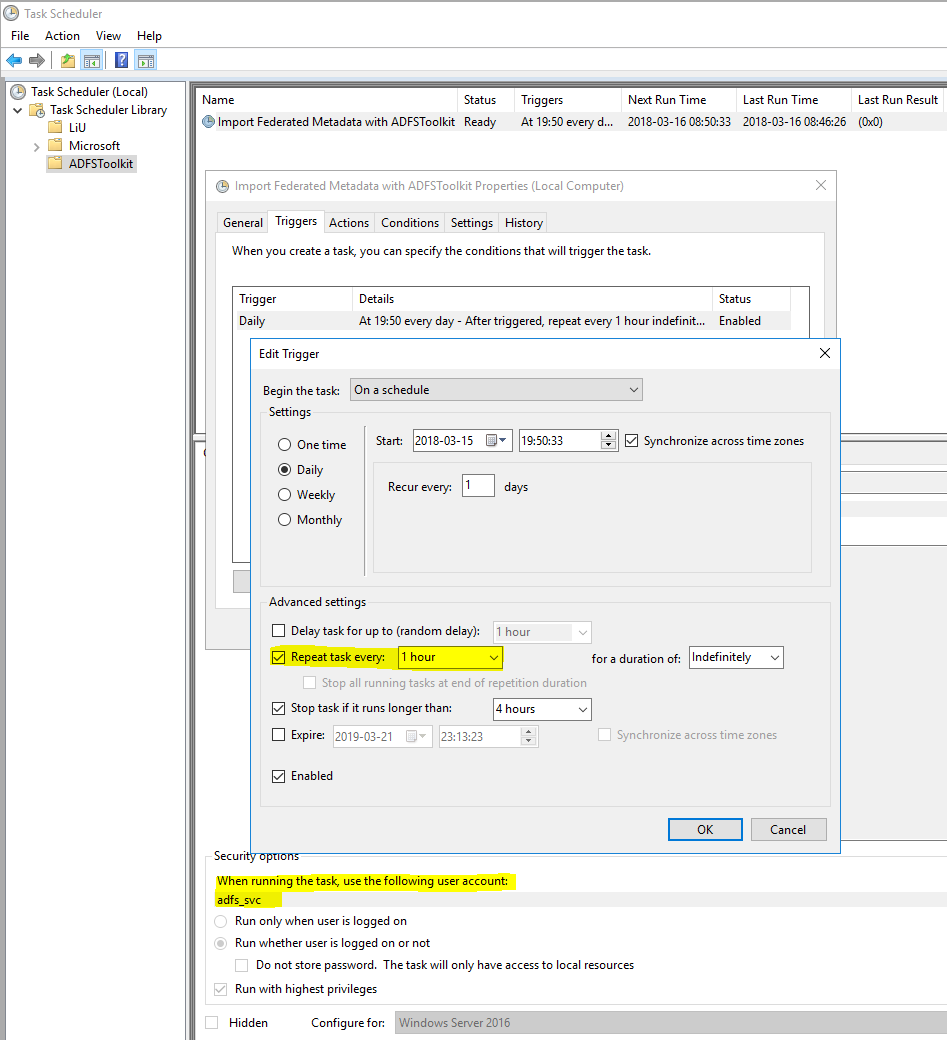Planning Your Installation
System Requirements
ADFSToolkit ADFS Toolkit must be installed on a Windows Server (your AD FS host) with:
- Microsoft AD FS v3 or higher
- Local administrator privileges to schedule privileged jobs
- AD FS administrator-level permissions to run PowerShell commands
- Acceptance of the security considerations running PowerShell retrieved from Microsoft’s PowerShellgallery.com
While not a firm requirement, we strongly suggest a test AD FS environment to perform the installation prior to installing in production. You should be aware that after installation, you will see a few thousand trusts displayed within the administration toolset, AD FS-Microsoft Management Console (MMC).
...
Minimum PowerShell Version
ADFSToolkit ADFS Toolkit uses Microsoft’s PowerShell with Windows Management Framework (WMF) 5.1. To see if your host is WMF5.1 ready, check the Microsoft Compatibility Matrix.
...
WMF 5.1 can be downloaded from here: https://docs.microsoft.com/en-us/PowerShell/wmf/5.1/installconfigure
ADFSToolkit ADFS Toolkit will not proceed until your environment has been upgraded to at least this latest PowerShell version.
Installation Procedure
Downloading the ADFSToolkituses ADFS Toolkit uses Microsoft’s PowerShellGallery.com service as the official primary distribution channel of ADFSToolkit ADFS Toolkit as a PowerShell Module. This allows us to rely on Microsoft’s approach to managing distribution and updated PowerShell Modules for the lifecycle of ADFSToolkitADFS Toolkit.
To install ADFSToolkit ADFS Toolkit you will need to:
- Visit https://PowerShellgallery.com and follow the instructions to install the latest PowerShellGet Module from PowerShellGallery
- Alter your Execution Policy for PowerShell scripts on your AD FS Server
...
All installation steps are assumed to be performed by a user with both Local Administrator level access and AD FS Administrator access. SWAMID is in the process of acquiring a certificate for the securely deliver of the ADFSToolkit ADFS Toolkit through PowerShellGallery as a known trusted source. Until the certification process is in place, ADFSToolkit ADFS Toolkit requires the ability to run AD FS modules from unsigned origins.
To prepare your system for the ADFSToolkit ADFS Toolkit Execution policy settings issue the following PowerShell command to relax the policy.
...
AD FS does no trust verification on the data it loads other than having a valid HTTPS endpoint. This minimal validation alone is insufficient for AD FS to participate in a Federation’s circle of trust. ADFSToolkit ADFS Toolkit helps elevate or ‘bootstrap’ AD FS as a trusted endpoint in the federation by:
- Verifying the veracity of the key being used by the SHA256 fingerprint that you provide
- Based on this key, you can trust that the aggregate has not changed since being cryptographically signed with that key
ADFSToolkit ADFS Toolkit processes help ensure that the content is valid and safe for AD FS to load and that it originated from an authority that you trust: SWAMID.
The validation approach ADFSToolkit ADFS Toolkit uses is based on the user supplying the fingerprint of the certificate that they want to trust.
...
Configuring ADFSToolkitADFS Toolkit
To create the configuration file for SWAMID metadata, issue these commands:
...
PowerShell Hint: Use this to see ADFS ADFSToolkit’sToolkit’s Module base directory
(Get-Module –Name ADFSToolkit).ModuleBase
In addition, a new directory will be created on disk here: C:\ADFSToolkitADFS Toolkit\. This directory contains the Task Scheduler job sync-ADFSTkAggregates.ps1. This permits one or more aggregates to be loaded (or re-loaded) with a single command.
Subsequent runs of “New-ADFSTkConfiguration” command in PowerShell will append a command to load that aggregate in the sync-ADFSTkAggregates.ps1 PowerShell script.
Importing the metadata through ADFSToolkitADFS Toolkit
Once the configuration has been created, the ADFSToolkit ADFS Toolkit directory will contain the PowerShell script <sync-ADFSTkAggregates.ps1> used to load the aggregate. To import the metadata, simply execute the sync-ADFSTkAggregates.ps1 command and observe the output on the screen or via the Event Viewer in the ADFSToolkit ADFS Toolkit event log.
This command is designed to run repeatedly, synchronizing the aggregate and keeping it up-to-date. The first execution of the command may take more than one hour to synchronize all entities, and will run at about 100 entities per minute. Subsequent runs will perform more quickly in comparison, as the records have already been created and are only updated if a change is detected.
...
If for any reason you want to revert or remove all the trusts created from loading the aggregate, we have provided a command within the ADFSToolkit ADFS Toolkit called unpublish-ADFSTkAggregates to do just that. If this command is invoked without any arguments, it will assume the default prefix of ‘ADFSTk’. The metadataPrefix is the value you set for each of the entities when they are loaded and is stored in the configuration file. You do not need to include the prefix separator of a colon “:” in the prefix definition.
This command will select all entities with this prefix and delete them. Please take special care using this command, as it is a non-reversible, destructive action.
Scheduling Scheduling sync-ADFSTkAggregates to Run
ADFSToolkit ADFS Toolkit automatically creates a scheduled job with a default status of “Disabled”, allowing you to make edits to the configuration settings and to test them before enabling the automatically scheduled operation.
...
We also recommend that a service account is used to run the scheduled task.
Reviewing Runtime Logs
ADFSToolkit ADFS Toolkit uses the Microsoft Windows Event Log infrastructure for application logging, available in the Event Viewer. Each record seen on the command line through manual execution is added to the logs and follows Microsoft recommendations for log rotation.
...
Configuring manual Attribute Release
ADFSToolkit ADFS Toolkit externalizes attribute release settings per Relying Party (RP) away from AD FS by housing the attribute release policies in a single PowerShell script file (/config/getADFSTkManualSPSettings.ps1).
...
PowerShell
~<install_home>/config/get-ADFSTkManualSPSettings.ps1
ADFSToolkit ADFS Toolkit Operational Behaviour
ADFSToolkit ADFS Toolkit (PowerShell Module) is designed for one installation per machine. Attempting to install multiple instances of ADFSToolkit ADFS Toolkit on a single host with different versions is possible, but it is not recommended or supported.
The modular design of ADFSToolkit ADFS Toolkit promotes code simplification and re-use, i.e. the settings and configurations can be re-used regardless of how many aggregates are loaded. Operational decisions and considerations should take into account the following best practices:
- Edits of the PowerShell script ADFSTkManualSPSettings.ps1 need to result in correct PowerShell syntax and function.
- This script is used at runtime across all scheduled jobs or installations. If you edit and save the script file in an incomplete state, it will affect the operation of the job and result in possible failure or incomplete operation, both of which may have an impact on the stability of your production service.
- Before making changes to the script, you should always make a backup copy so that you can revert to the last known “steady state” if needed.
- Using a test environment outside of and separate from production during development and testing is strongly encouraged. Once edits have been fully verified, you can copy the script to your production environment and execute it in confidence.
- IMPORTANT: When you have completed editing ADFSTkManualSPSettings.ps1, you MUST reissue the Import-Module ADFSToolkit ADFS Toolkit command to capture the changes you have just created. This will also validate your PowerShell settings if there is a problem (i.e. fails to reload the module).
ADFSToolkit’s ADFS Toolkit’s Lifecycle Management
ADFSToolkit’s ADFS Toolkit’s Module uses the PowerShell Gallery tool command ‘Update-Module’ to manage delivery of updates. Sites using ADFSToolkit ADFS Toolkit are strongly encouraged to have a test system to review changes between versions. In cases where there is no test system, a snapshot/backup of their environment is strongly recommended.
Before running the Update-Module command, it is strongly recommended to back up the configuration directory of the module and the C:\ADFSToolkit directory.
...
Note that some updates may require removing the cache files and run again completely to apply new features. Updates that require this will be flagged as such in the release notes. It is up to the site operator to determine when to do this and to allow for sufficient time to recalculate the new improved settings. ADFS Toolkit is designed to be idempotent in it’s operation – no matter how many times it is run, the resulting set will be the same which. The process to handle an update of ADFS Toolkit is to:
- Back up the C:\ADFS Toolkit directory
- Create a system snapshot/recovery point to return to
- Disable/suspend the ADFS Toolkit scheduled job
- Issue ‘Update-Module ADFSToolkit’
- When Update-Module is run, it will attempt to detect if there is a newer version available from PowerShellGallery.com and download it
...
- .
- Note that each module is downloaded into it’s own directory containing the version number of the script. ADFS Toolkit will not run properly with more than one
...
- version available so once the new version is confirmed on disk and available, we recommend moving the older version out of the PowerShell path so that only the latest version is available.
- Migrate existing configuration file and related cache files
- Is possible but if you hand edited the settings before, you need to re-apply the changes after migrating the configuration to the new format. There are two ways to do this
- Create the configuration as if they are new hand entering old answers
- Taking advantage of the pipelining features of New-ADFSTkConfiguration which can ingest your existing configuration and fetch many of the existing settings and bring them into the new format. You still need to inspect for any hand edits to be applied however.
- Is possible but if you hand edited the settings before, you need to re-apply the changes after migrating the configuration to the new format. There are two ways to do this
Example of pipelining your old configuration into the new is below:
"C:\ADFSToolkit\0.9.1.48\config\config.SWAMID.xml" | New-ADFSTkConfiguration
Once you have completed the review of the settings in configurations from the old configuration to the new configuration you can continue.
- Determining migrating caches from old to new is required.
- A sub-directory called ‘\cache’ in the live ADFS Toolkit home is used to track changes in metadata and save time re-calculating entity records in ADFS.
- It is possible to copy the cache from the old version to the new one to preserve current processing status and usually is possible.
- If there are major changes in how ADFS Toolkit processes records it may be worthwhile to permit ADFS Toolkit to recalculate everything again. This is done by NOT moving the old cache files over but the consequence is that all records will be refreshed and overwritten using the new logic. This may be desireable depending on the changes available in the new version.
- Migrate Site specific overrides
- The file c:\ADFS Toolkit\#.#.#.#\get-ADFSTkLocalManualSpSettings.ps1 contains all your local settings. Review the release notes and if no instructions are offered, simply copying the file from the old version to the new one is sufficient.
- If you do not copy this file into the newly created folder with the latest verion of ADFS Toolkit job, all your settings for existing entities will be removed.
- The file c:\ADFS Toolkit\#.#.#.#\get-ADFSTkLocalManualSpSettings.ps1 contains all your local settings. Review the release notes and if no instructions are offered, simply copying the file from the old version to the new one is sufficient.
- Resuming synchronization of Metadata
- Once manual operation has been validated, you have to manually edit the ADFS Toolkit scheduled job to point it to the new location of the sync-ADFSTkAggregates.ps1.
- The ADFS Toolkit job can be resumed in the Microsoft Job Scheduler and your migration considered complete.
At this time, the process to handle an update is to:
- Back up your system
- Create a snapshot/recovery point to return to
- Disable/suspend the ADFSToolkit scheduled job
- Issue ‘Update-Module ADFSToolkit’
- Copy necessary configuration from old location to new
- Review path settings in configurations from old ADFSToolkit
- Inspect what was updated
- Manually run c:\ADFSToolkit\sync-ADFSTkAggregates.ps1
- Resume ADFSToolkit job once the manual run results in expected behaviour